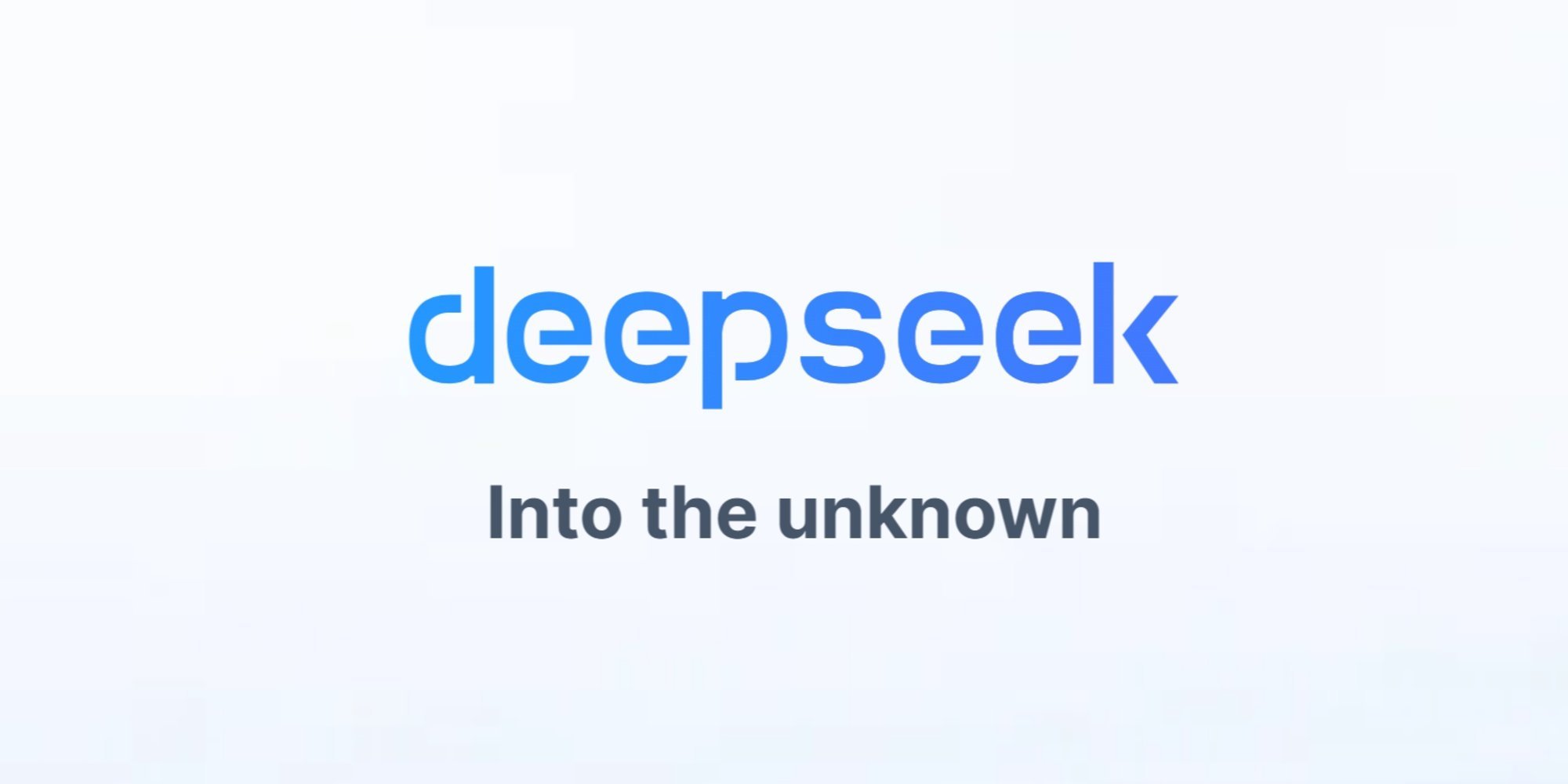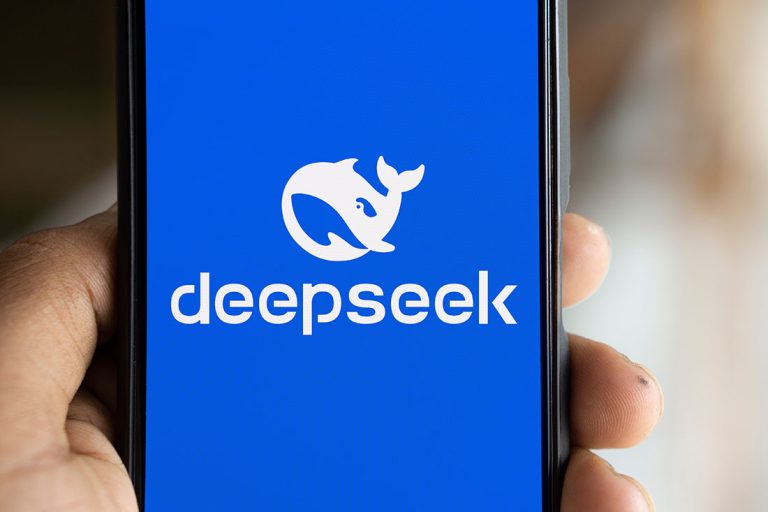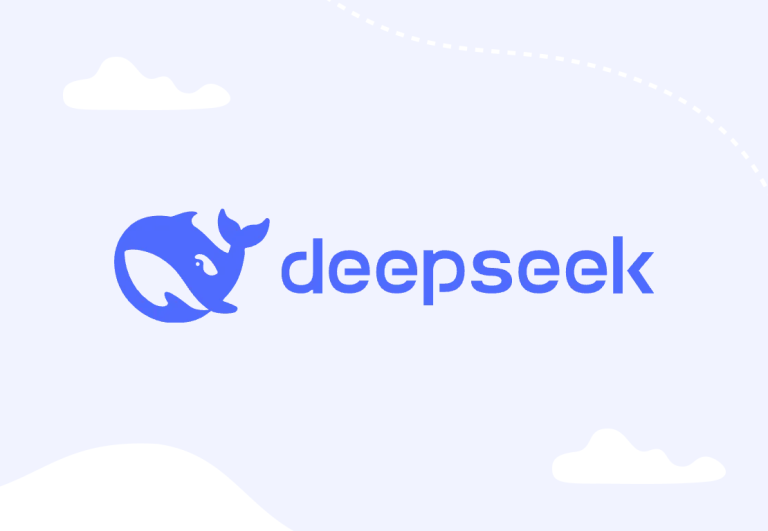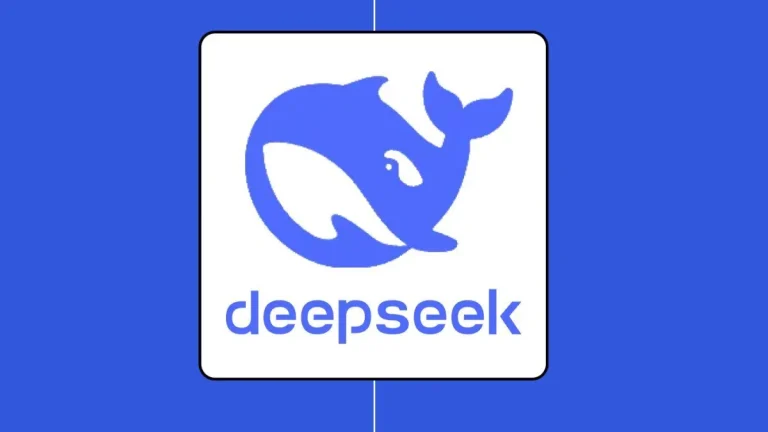Modern office suites like Google Workspace and Microsoft 365 are where much of our daily work happens – writing documents, crunching data in spreadsheets, and preparing presentations. Integrating DeepSeek into these environments can dramatically speed up content creation and analysis. Let’s explore how DeepSeek can enhance Google Docs/Microsoft Word, Excel/Google Sheets, and PowerPoint/Google Slides.
Write & Summarize Faster in Docs and Word
Drafting, editing, and summarizing text is a core use case for AI in productivity apps. With DeepSeek, you can bring intelligent writing assistance directly into Google Docs or MS Word:
- AI in Google Docs (via Extension): DeepSeek offers a Chrome Extension called DeepChat that lets you use the AI on any webpage – including Google Docs. By opening a sidebar chat or using a floating menu on selected text, you can have DeepSeek assist with writing and editing. For example, you can highlight a long paragraph in a Google Doc and ask DeepSeek to summarize it or refine its wording. The extension will generate the summary or improvements in seconds, right beside your document. This is incredibly useful for quickly creating an abstract of a report, summarizing meeting notes, or translating a section to another language without leaving the Doc.
- DeepSeek in Microsoft Word: Microsoft 365 users can similarly integrate AI. Several community-built Office add-ins support AI features within Word. Notably, OfficeAI Assistant is a free plugin that adds AI Q&A, proofreading, and content generation functions across Word, Excel, and PowerPoint. Using such an add-in (with DeepSeek as the backend) means you could have your Word document analyzed or expanded by AI in-place. As a concrete example, a developer has even demonstrated running the DeepSeek-R1 model locally in Word via a GitHub project (GPTLocalost), enabling offline AI assistance in document editing. In practice, with DeepSeek integrated, you could type a rough draft in Word and then ask the AI to polish the grammar and style, or to generate a summary at the end. The AI’s suggestions appear in your document for easy acceptance.
- Smart Composing and Brainstorming: Whether in Docs or Word, DeepSeek can function like a creative co-writer. Need to brainstorm a list of marketing taglines or get a first draft of an email? You can prompt DeepSeek (through the sidebar or add-in) with something like “Generate 5 catchy taglines for a new eco-friendly water bottle” or “Draft a professional email responding to a customer complaint about X.” The AI will produce options for you to refine, directly in your editing window. Because DeepSeek’s cost is low, even extensive generations (multiple paragraphs) cost virtually nothing – e.g., a complete blog post might cost only ~$0.002 in compute tokens. This means you can iterate freely without worrying about API expenses, which is a stark contrast to pricier models.
- Summarization of Documents: Another huge time-saver is using DeepSeek to summarize documents. If you have a long Google Doc (say a project proposal or research paper), you could select the text and use the extension’s “summarize” feature. DeepSeek will produce a concise summary or key bullet points. In Word, you could copy-paste content into a prompt for DeepSeek via the plugin to do the same. This turns hours of reading into a few seconds for the AI, helping you extract insights quickly. Teams can use this for summarizing meeting minutes, lengthy reports, or even legal documents to quickly understand the gist.
Overall, integrating DeepSeek into Docs/Word means no more writer’s block or tedious proofreading. The AI becomes a real-time editor and content generator inside your word processor.
Analyze Excel & Google Sheets Data with AI
Spreadsheets contain lots of data, but making sense of it can be labor-intensive. DeepSeek can lighten this load by generating formulas, analyzing data patterns, and answering questions about the data in plain language:
- Formula Generation and Explanation: If you struggle to write complex formulas, you can ask DeepSeek in natural language. For example, “In Excel, how do I extract the year from a date in column A?” DeepSeek can generate the appropriate formula (e.g.
=YEAR(A2)) and even explain how to apply it. With integration, this could happen via an add-in where you enter the question and the AI inserts the formula into a cell or Excel’s formula bar. Similarly, for Google Sheets, a Google Apps Script or extension could send your question to DeepSeek’s API and return the result. No more combing through forums for Excel formula help – the AI provides instant support. - Natural Language to Pivot/Table: DeepSeek’s text-to-SQL ability (more on that in Article 6) hints at how it can help with spreadsheet data. It can turn a plain request into a structured query or operation. For instance, “What was the total sales in 2022 for each region, based on this sheet data?” could be answered by DeepSeek generating a PivotTable or performing the grouping and summarization for you. In Power BI integrations, users have created custom Power Query functions that call DeepSeek to answer such questions. The AI essentially works as a mini analyst inside your sheet.
- Data Summaries and Insights: An exciting integration prospect is having DeepSeek describe your data. Imagine a “Summarize Sheet” button: upon clicking, DeepSeek scans the data and produces a paragraph like “Sales grew 15% from Q1 to Q2, with the West region leading. Product X was the top seller, accounting for 30% of total revenue. Notably, there was an anomaly in July (unusually low sales likely due to supply issues).” This kind of narrative insight is incredibly valuable and normally requires a skilled analyst. DeepSeek’s ability to understand context and provide AI-driven insights means you can get such takeaways on demand. In fact, one Medium case study demonstrated adding a DeepSeek API call in Power BI to create an “AI insights” column – given a column of questions, DeepSeek returned answers by analyzing the dataset. By extension, in Excel one could use a similar approach (with a script or plugin) to ask questions of the spreadsheet’s content.
- Office Add-ins for Excel: The earlier mentioned OfficeAI Assistant plugin also covers Excel, offering AI for data processing and analysis inside spreadsheets. This means you can highlight a range of cells and ask DeepSeek to, say, “Find any interesting trends in these numbers” or “Clean up this data by standardizing date formats”. The AI could execute transformations or output a summary. Another tool, BKOffice, adds 300+ AI functions to Excel (and WPS Spreadsheets) – indicating how far AI integration in spreadsheets can go. DeepSeek can power many of those functions, from simple Q&A to generating entire analysis reports.
Through these integrations, Excel and Sheets become significantly smarter. You can chat with your data using DeepSeek, rather than manually writing formulas for every question. This democratizes data analysis – even users with modest Excel skills can gain deep insights by leveraging AI.
Generate PowerPoint & Google Slides Presentations Automatically
Creating presentations is often a time-consuming task that involves distilling information and designing slides. DeepSeek can assist in both content generation and possibly design suggestions:
- Outline to Slides via AI: Suppose you have an outline of bullet points for a presentation. DeepSeek can expand each bullet into a detailed explanation or talking point. Using an integration, you might have a Google Slides add-on where you input the outline, and DeepSeek generates paragraph text for each slide. Conversely, it could take a long document and generate an outline for you (identifying key sections that should become slides). In Microsoft PowerPoint, AI integration can come via the same Office plugins or even PowerPoint-specific ones (like AI PPT). In fact, AiPPT.com – used by over 20 million people – allows you to create an entire PowerPoint from a one-sentence prompt. This kind of service likely uses an AI model to flesh out slide titles, content, and maybe suggests imagery. With DeepSeek’s strong language abilities, it could be used in similar slide-generation tools to produce quick draft presentations.
- DeepSeek for Slide Content: A practical approach is using DeepSeek to generate speaker notes or explanations for each slide. If you integrate it into Slides/PowerPoint via a script or macro, you could write a slide title and ask DeepSeek, “Provide a concise explanation for this concept to use as speaking notes.” The AI’s response can be added as the slide’s notes or even as body text. This saves time researching or writing content, especially for technical presentations where DeepSeek can leverage its knowledge (for example, explaining a concept like “retrieval-augmented generation” on a slide about AI techniques).
- Automation with Scripts: While Google Slides doesn’t natively support AI yet, you can use Google Apps Script to call DeepSeek’s API. For example, a script could take a plain text outline in a Google Doc, feed it to DeepSeek asking for a slide deck structure, and then programmatically create slides in Google Slides with that content. Similarly, in PowerPoint, VBA or Power Automate could be used alongside the DeepSeek API to populate slides. This is a bit technical, but showcases that any repetitive slide creation task can potentially be automated. Teams who produce lots of similar decks (weekly report decks, sales pitches that follow a template, etc.) could generate first drafts with AI and then fine-tune branding and visuals.
- Design Assistance: While DeepSeek is primarily text-based, it can still contribute to design by generating suggestions. For instance, “Suggest three visuals or charts to represent the data on this slide” – the AI might say “a bar graph comparing Q1 vs Q2 sales” or “an icon of a growth arrow next to the revenue figure.” It can’t make the chart image by itself (that’s where you might integrate with a charting tool), but such ideas can guide you. As AI evolves, DeepSeek-like models might even interface with design APIs to create simple graphics or choose stock images contextually.
By integrating DeepSeek in the presentation workflow, you can go from concept to draft slides in a fraction of the time. Instead of staring at a blank slide deck, you’ll have AI-generated talking points to kickstart the process. This leaves you more time to focus on polishing the design and practicing the delivery.
DeepSeek amplifies the capabilities of productivity suites. Writing becomes faster and more collaborative with an AI co-author; spreadsheets turn into interactive Q&A dashboards; and presentations practically write themselves (in draft form). Integrating DeepSeek into Google Workspace or Microsoft 365 can be as simple as installing an extension or as advanced as custom scripting, but even the basic integrations yield significant productivity gains. The next articles will continue this journey, moving into project management tools – where we’ll see DeepSeek automating Trello boards, summarizing Notion pages, and more.